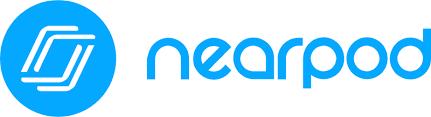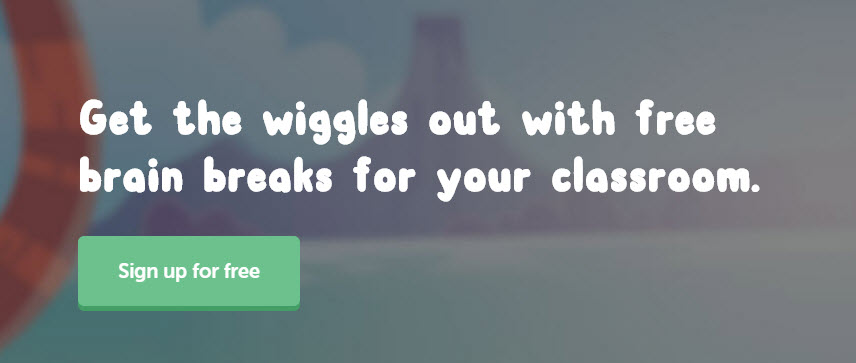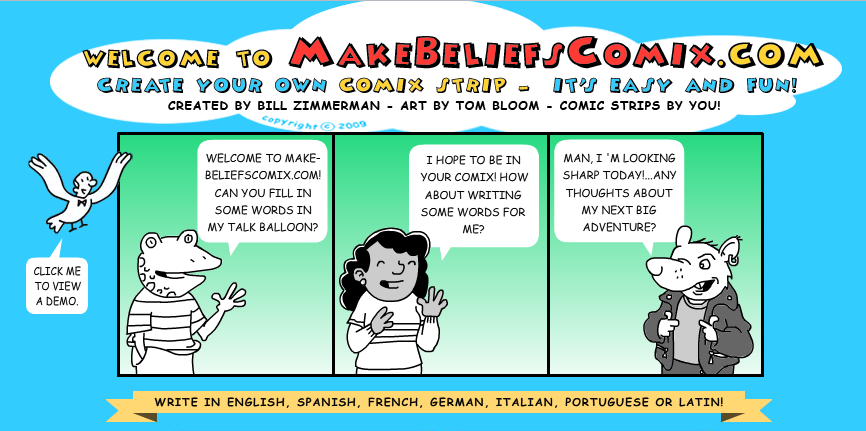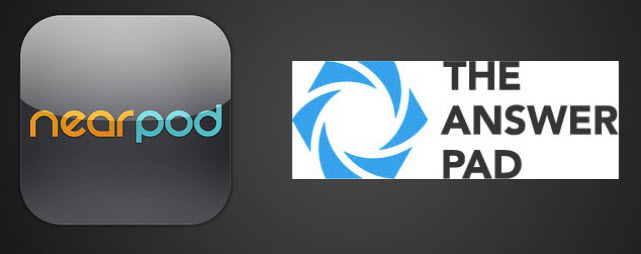As the school year began, I sat down with my counselors to discuss ideas for the new year. They wanted a training on Nearpod and were excited about the new Social Emotional Learning lessons provided. This alone was a game changer. We had a multitude of lessons, already designed, ready to go, that we could use, edit, and fit to our needs that aligned perfectly with many of the goals we had set forth for our students. But this was just the tip of the iceberg.
As newbies to the world of Nearpod, they were in awe of the interactive elements and amount of feedback you could now get through the collaboration boards and more. They saw the power in getting live feedback on critical questions, a literal “feel” of the room and be able to immediately provide additional lessons and support in those areas. They could help students who may reach out behind a screen, but not raise a hand in class. This simple tool was going to allow them more time with kids, as much of the planning and data collection/analysis was taken care of for them.

But then we really thought outside of the box. We started talking about Virtual Reality, and how this could be used as a deescalation tool for students. We talked about using 360 cameras to record the perspective of a student in class, and let them watch themselves back to reflect on what it’s like to sit in class and see themselves through the virtual eyes of another. What powerful reflections!
We went from zero tech, to the future. It was all part of a simple training using a tool that is changing the way we teach and learn. Powerful stuff indeed.